How to Set Up Domains
Sequence users can set the domain through the “Domain Setting” menu. If one of the domains in the team is clicked, the system will allow the user to make general settings for that domain. There are default CTR values for ratings 1 to 20 and the formula can be changed as it needs. In addition, users can also manage competitors directly from the domain they have.
In the next phase of the development, we provide default CTR and direct competitor data. There are default CTR values for 1 to 20 rankings and users could change the formula as needed. In addition, users can also manage competitors directly from their domain.
We have put together the following guide to make it easier to organize the domains you have on a team.
Adding Domain
Sequence allows users to analyze multiple domains and keywords simultaneously. Therefore, on each team, you can have more than one domain to analyze. When you are on the Domain Setting page, you will see a list of the teams you own and the domains they belong to.
The maximum number of domains in a team depends on the user's subscription plan type. For example, you can only have 5 domains in a team on the free trial version and Lite plan. With the Standard plan, you can add up to 20 domains to a team. While on the Professional and Advanced plans, the number of domains in the team is not limited. Find more info at cmlabs.co
To add a new domain to a team, you must first select which team to add the domain to. Next, select the Add New Domain option and the system will direct you to the Add New Domain page.
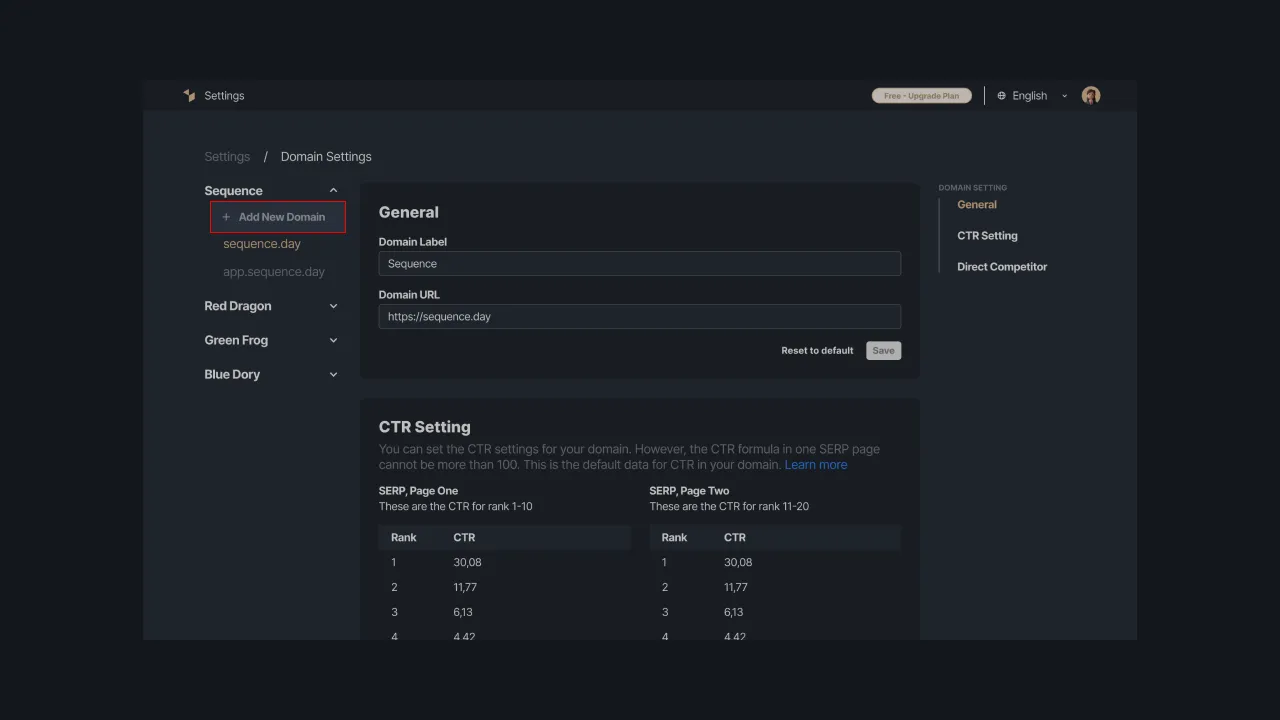 |
|---|
| Figure 1 - “Add New Domain” button to add a new domain to the team. |
Domain General Settings
Select one of the domains in your team to set up the domain. Sequence will display 3 menus contained in the domain settings feature namely, General, CTR Settings, and Direct Competitors. In the general domain settings, you can only change the label of the currently used domain.
Click the General menu at the top right to make changes to your domain label. Enter the data changes in the provided fields, then press the “Save” button to save the changes. You can also reset the domain label to its default by pressing the “Reset to Default” button.
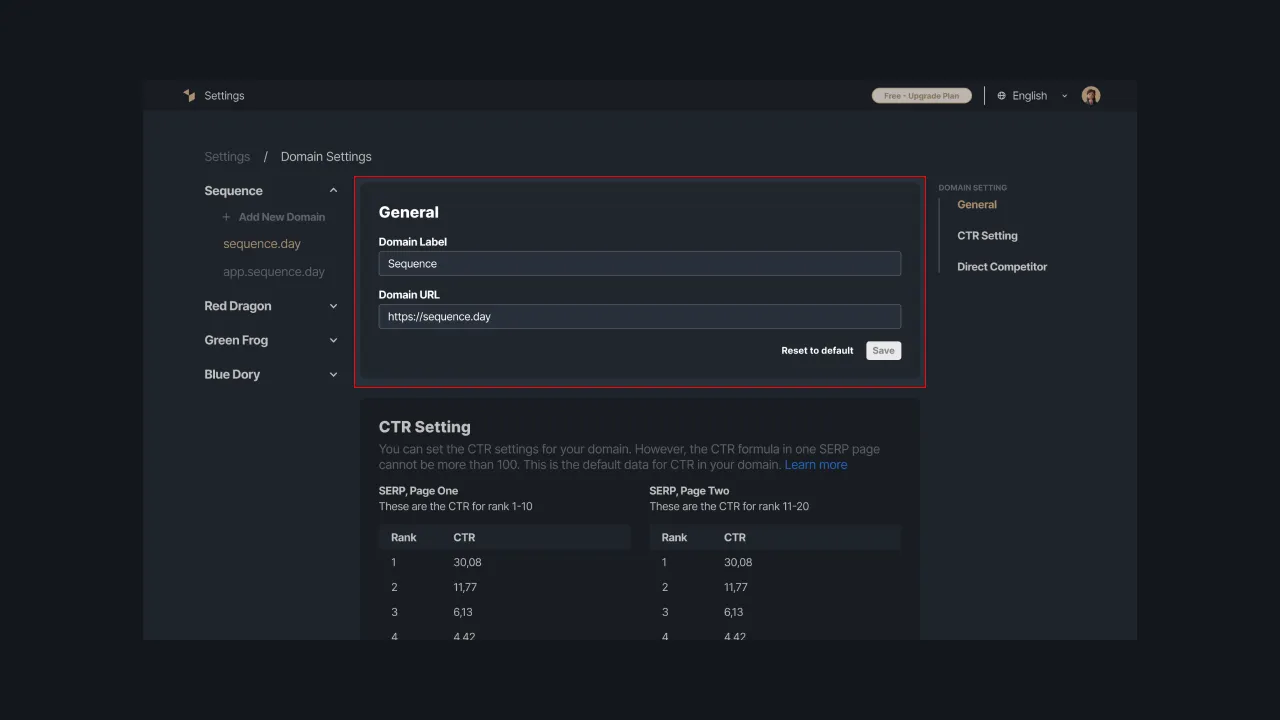 |
|---|
| Figure 2 - Domain general setting |
Deleting Domain
You should be careful in taking this action because deleting a domain can cause you to lose analytical data regarding search volume, keyword ranking, and SERP features. Domain data that has been permanently deleted cannot be recovered.
However, you are given a deadline before the domain is permanently removed from the system. Domain data can still be recovered within the deadline. If it exceeds the specified time limit, then you should be prepared to lose all analysis data related to the domain.
You can delete a domain you own by tapping the Delete Domain option, which lies at the bottom of the selected domains page. The system will display a confirmation message for the deletion of the domain. Please tap the checklist for each statement that requires your approval. Then confirm by retyping the requested word, then click the “Continue” button to delete the domain.
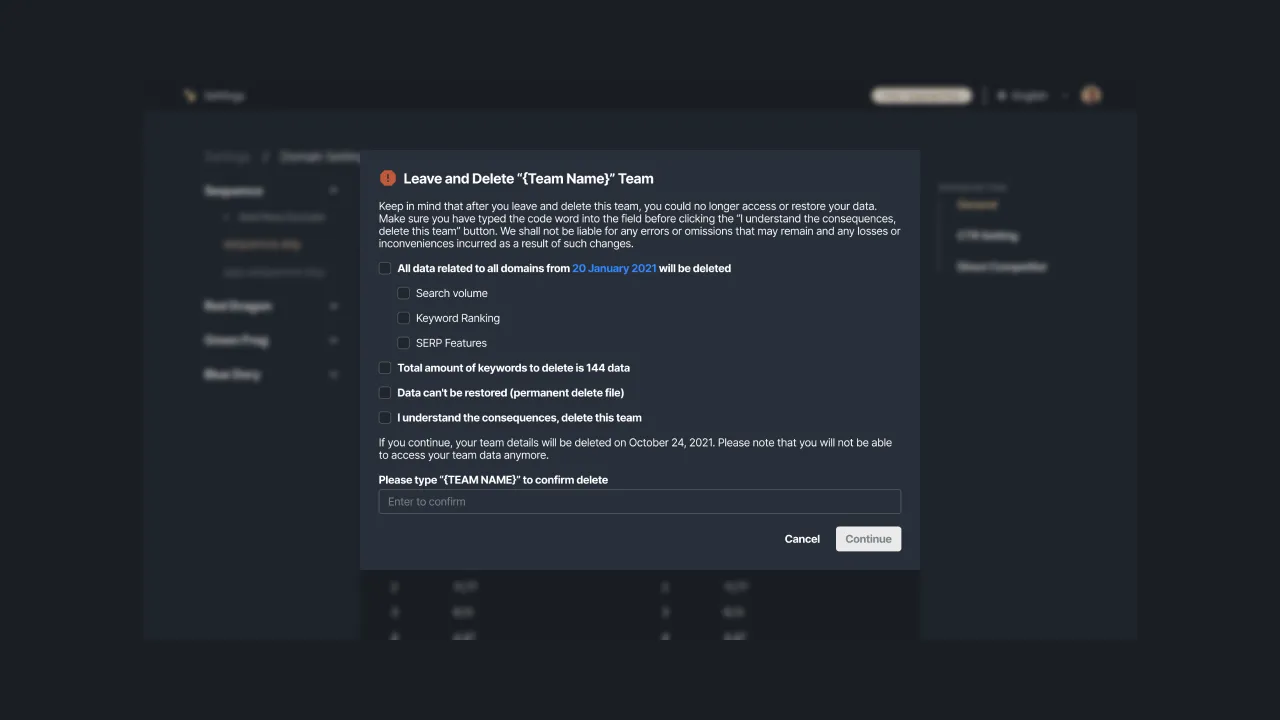 |
|---|
| Figure 3 - Confirmation of deleting data domain |
CTR Setting
This feature is not available in the current version, you can access the CTR settings once the next development version is released.
Click-Through Rate (CTR) is the percentage of how many search engine users click on a page or a si. CTR generally depends on the ranking position but also can be affected by the results from title tags, meta descriptions, URLs, and Rich Snippets. More clicks can increase your page's organic traffic.
CTR calculation is based on the number of clicks and impressions. For example, if a keyword on your page that is ranked 4th has a search volume of 100 per month and then there are 5 clicks on your results, then the CTR will be 5/100 = 5%. With these values, you can predict how much traffic a given rank will get.
In the current calculation, Sequence provides a default CTR formula for rankings from 1 to 20 SERPs. You can adjust it via the CTR Settings menu. Tap a column in the default CTR table, then enter the formula changes and click the “Save” button to save the data. If you want to return the formula to the default Sequence settings, please click the “Reset to Default” button.
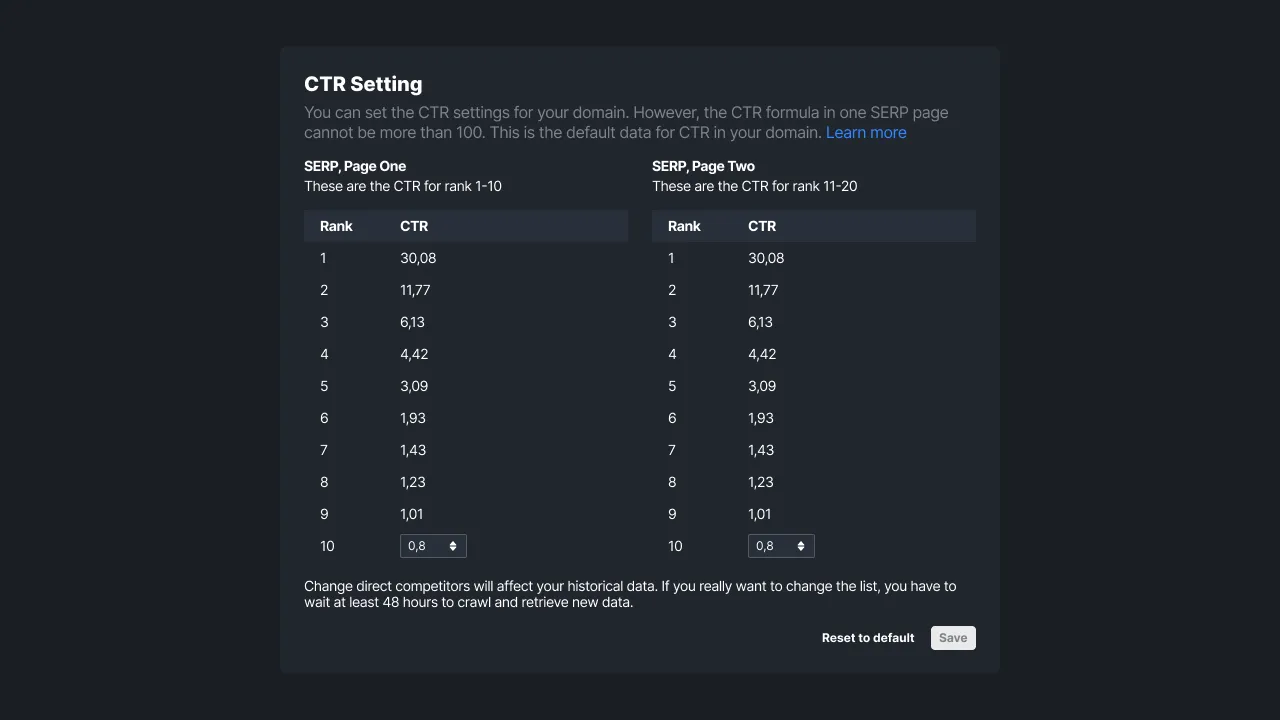 |
|---|
| Figure 4 - CTR Setting |
If you want to change the default CTR, you must wait at least 24 hours for the crawling and data retrieval process by Sequence. Changes to the default CTR data will affect the results of your future data analysis.
Setting Up Direct Competitors
This feature is not available in the current version, you can access the CTR settings once the next development version is released.
In order to analyze market competition, you need to know the competitors whose business and target market intersect with the business you manage. By selecting the Direct Competitors menu at the top right, you can set up 5 direct competitors. The competitor data is used to analyze the market share, impression share, and share of voice of your domain.
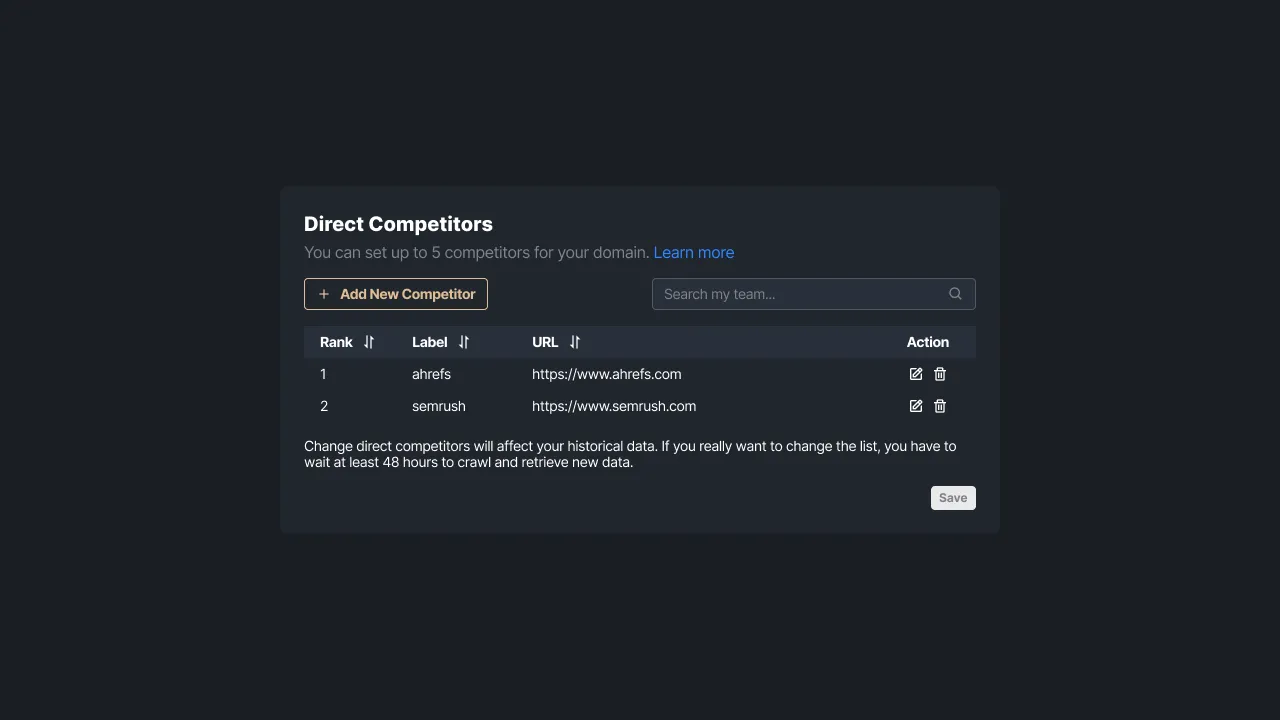 |
|---|
| Figure 5 - Direct competitor setting |
Please click the Add New Competitor option to add competitors. The system will display a form to enter the domain label and competitors' URLs. Then press the “Add Competitor” button to save the data. The data will be displayed in a table containing competitors' rankings, domains label, URLs, and actions that can be taken including changing or removing competitors.
If you want to change a competitor's data, please select a competitor and press the pencil icon in the competitor's action column. You can enter changes to the domain label data and competitor URL in the provided fields. Next, click the save icon so that the data changes can be saved.
You can also remove direct competitors that have been added previously. Press the trash icon in the Action column of the competitor you want to delete. Then the system will display a confirmation message, press the “Continue” button to complete the process of deleting the competitor's data.
In the domain setting, you can set CTR and estimate the traffic that your domain will get at a given rank. In addition, there is also a direct competitor setting that allows you to know the market competition. Increase your engagement and dominate the market with Sequence! Please contact us at support@sequence.day and we will be happy to assist you.